How To Jailbreak iOS 6 iPhone 4/3Gs & iPod Touch 4G & Install Cydia
8:06 AM
Posted by
Mark
Apple recently released iOS 6 (6.0) to the public and, after much
debate, I’ve decided to create this tutorial on how to Jailbreak the
public version of iOS 6. Initially, I was planning on waiting until the
iPhone Dev Team updated Redsn0w
before I released a tutorial. However, since they haven’t, and due to
the overwhelming number of questions pertaining to this Jailbreak, I
decided to slightly revise my iOS 6 Jailbreak tutorial plans.
Before it has even been released we now face a Temporary Jailbreak for the iPhone 4, 3Gs & iPod Touch 4G on iOS 6.0 GM Firmware. This Jailbreak however is tethered meaning it is not capable of rebooting on its own without the help of a Program called redsn0w which we are using for this Tutorial. So every time your battery dies or you need to reboot your device please use redsn0w to do that. You will need to download Redsn0w 0.9.13dev 4, Your iOS 6 GM Firmware & WinSCP if you are on windows.
Step 1: Install iOS 6 on your device. You’ll also need to know the location of the iOS 6 IPSW firmware file. If you’re on a Mac, you can find that in /Library/iTunes/iPhone Software Updates/ if you didn’t download iOS 6 manually, and updated using iTunes. You can also download iOS 6 from Below . After iOS 6 is installed, hook your device up to your computer, and place it into DFU mode.
Step 2: Download RedSn0w 0.9.13dev4 from below.
Step 3: Run RedSn0w, and click Extras > Select IPSW, then select your iOS 6 firmware file. It should successfully identify your firmware.
Step 4: Click Back, and then click Jailbreak. You should see a dialogue box saying “preparing jailbreak data” followed by a page with several options. Ensure that Install SSH is selected, and click Next.
Step 5: Your iPhone will now proceed through the jailbreak process. You will receive a message acknowledging that this is a tethered jailbreak.
Step 6: Once the jailbreak is completed, and you are back on your Lock screen, place the device back info DFU mode.
Step 7: Click Back, and then click Just boot. A pineapple logo should appear on your device, indicating a tethered boot. Once this complete’s and you are back on your Lock screen, you may close RedSn0w.
Step 2: On a computer connected to the same Wi-Fi network, open the Terminal app.
Step 3: In terminal type: ssh root@10.0.1.27 (be sure to change the IP address to match your iOS device’s IP)
Step 4: After a few seconds, it should connect, and prompt you for your iOS device’s password. The password is alpine
Step 5: Once connected, paste the following into the terminal:
Step 6: After a minute or so of scrolling prompts, your iOS device should reboot, and Cydia will be installed. If you get any permission errors on the terminal, just ignore them.
That’s it. You now have a jailbroken iOS 6 device running Cydia.
Get the links below!
Redsn0w Mac: 0.9.13dev4 Download
Redsn0w Windows: 0.9.13dev4 Download
iOS 6 iPhone 4 GSM: iOS6 Download
iOS 6 iPhone 4 CDMA: iOS6 Download
iOS 6 iPhone 3Gs: iOS6 Download
iOS 6 iPod Touch 4: iOS6 Download
WinSCP for Windows: 0.9.13dev4 Download
Please “Like” & “Favorite” the Post & Subscribe for so much more!
Before it has even been released we now face a Temporary Jailbreak for the iPhone 4, 3Gs & iPod Touch 4G on iOS 6.0 GM Firmware. This Jailbreak however is tethered meaning it is not capable of rebooting on its own without the help of a Program called redsn0w which we are using for this Tutorial. So every time your battery dies or you need to reboot your device please use redsn0w to do that. You will need to download Redsn0w 0.9.13dev 4, Your iOS 6 GM Firmware & WinSCP if you are on windows.
Step 1: Install iOS 6 on your device. You’ll also need to know the location of the iOS 6 IPSW firmware file. If you’re on a Mac, you can find that in /Library/iTunes/iPhone Software Updates/ if you didn’t download iOS 6 manually, and updated using iTunes. You can also download iOS 6 from Below . After iOS 6 is installed, hook your device up to your computer, and place it into DFU mode.
Step 2: Download RedSn0w 0.9.13dev4 from below.
Step 3: Run RedSn0w, and click Extras > Select IPSW, then select your iOS 6 firmware file. It should successfully identify your firmware.
Step 4: Click Back, and then click Jailbreak. You should see a dialogue box saying “preparing jailbreak data” followed by a page with several options. Ensure that Install SSH is selected, and click Next.
Step 5: Your iPhone will now proceed through the jailbreak process. You will receive a message acknowledging that this is a tethered jailbreak.
Step 6: Once the jailbreak is completed, and you are back on your Lock screen, place the device back info DFU mode.
Step 7: Click Back, and then click Just boot. A pineapple logo should appear on your device, indicating a tethered boot. Once this complete’s and you are back on your Lock screen, you may close RedSn0w.
Installing Cydia
Step 1: On your iOS device, go to Settings > Wi-Fi > and click the arrow next to your connected Wi-Fi router. Find your IP address for your Wi-Fi connection. In my example, my IP is 10.1.1.67.Step 2: On a computer connected to the same Wi-Fi network, open the Terminal app.
Step 3: In terminal type: ssh root@10.0.1.27 (be sure to change the IP address to match your iOS device’s IP)
Step 4: After a few seconds, it should connect, and prompt you for your iOS device’s password. The password is alpine
Step 5: Once connected, paste the following into the terminal:
wget -q -O /tmp/cyinstall.sh http://downloads.kr1sis.net/cyinstall.sh && chmod 755 /tmp/cyinstall.sh && /tmp/cyinstall.sh
Step 6: After a minute or so of scrolling prompts, your iOS device should reboot, and Cydia will be installed. If you get any permission errors on the terminal, just ignore them.
That’s it. You now have a jailbroken iOS 6 device running Cydia.
Get the links below!
Redsn0w Mac: 0.9.13dev4 Download
Redsn0w Windows: 0.9.13dev4 Download
iOS 6 iPhone 4 GSM: iOS6 Download
iOS 6 iPhone 4 CDMA: iOS6 Download
iOS 6 iPhone 3Gs: iOS6 Download
iOS 6 iPod Touch 4: iOS6 Download
WinSCP for Windows: 0.9.13dev4 Download
Please “Like” & “Favorite” the Post & Subscribe for so much more!
Kindly Share The Love »»
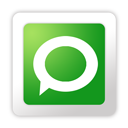
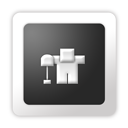




Tags: ios 6, iPhone, iPhone/ipad, JailBreak, JailBreaks/Apps
Subscribe to:
Post Comments (Atom)





Share your views...
0 Respones to "How To Jailbreak iOS 6 iPhone 4/3Gs & iPod Touch 4G & Install Cydia "
Post a Comment